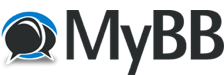 |
|
Help with Windows - Printable Version +- Forums (https://www.theblitz.club/message_boards) +-- Forum: The Firing Line (https://www.theblitz.club/message_boards/forumdisplay.php?fid=1) +--- Forum: Steel Panthers Series (https://www.theblitz.club/message_boards/forumdisplay.php?fid=14) +--- Thread: Help with Windows (/showthread.php?tid=37340) |
Help with Windows - Greybeard - 10-15-2006 OK - I have a computer I can use.. I have installed the HD's from my old warhorse into a system running XP (I had win98 before) the new system is not recognizing either of muy old HD's.. in Win98, it would see all drives that the BIOS setup could see, and the drives would be active.. In this XP, the BIOS sees the drives.. one of them should need to be reformatted.. the other should be OK as is was a slave.. but XP does not see them.. and the drive assignment remain as they were before with only 1 local disk © and a CD-RW (d).. The CD should be E, and there should be a D and F Hard drive showing.. Suggestions?? -Greybeard RE: Help with Windows - General SP - 10-15-2006 Steve I know some very old drives XP cannot seem to find. Try this. Load Windows then go into Control Panel, Performance & Maintenance,Administrative Tools,Computer Management, then click on disk management under the Storage heading. See if you see your drives on the right. If you do it should tell you if the drive is valid and if so right clicking on the drive will assign a drive letter to it and hopefully get both of themback :) Gary RE: Help with Windows - Kiwi - 10-15-2006 Hi Greybeard I would check whether the PC is seeing the drive first, as sometimes the BIOS doesn't reckonise drives if they are configured incorecctly. It is best if you can get into your bios and detect the drives that way, if not it should still display the drives as a seperate item as the system loads. I note you have one hard drive and a cd drive working? it is possible the other two drives are incorrectly configured and the BIOS can't work out what they should be and ignores them. For instance if two drives are set as "Master" and are on the same IDE port you will get conflict (on some machines at least), on mine I have two hard drives and two disk drives (CD-Rom and DVD-Rom) if I mix up the positions I get conflict and this can be as simple as which drive is connected higher on the cable. I would suggest you take out one of the old drives (prefferably the one that needs reformatting) and try to see if it is seen, then try the other, I would also be looking at the jumper setting on the drive itself to ensure it is set correctly. Hope it helps Kiwi RE: Help with Windows - Kiwi - 10-15-2006 Hi Greybeard I would check whether the PC is seeing the drive first, as sometimes the BIOS doesn't reckonise drives if they are configured incorecctly. It is best if you can get into your bios and detect the drives that way, if not it should still display the drives as a seperate item as the system loads. I note you have one hard drive and a cd drive working? it is possible the other two drives are incorrectly configured and the BIOS can't work out what they should be and ignores them. For instance if two drives are set as "Master" and are on the same IDE port you will get conflict (on some machines at least), on mine I have two hard drives and two disk drives (CD-Rom and DVD-Rom) if I mix up the positions I get conflict and this can be as simple as which drive is connected higher on the cable. I would suggest you take out one of the old drives (prefferably the one that needs reformatting) and try to see if it is seen, then try the other, I would also be looking at the jumper setting on the drive itself to ensure it is set correctly. Hope it helps Kiwi RE: Help with Windows - Weasel - 10-16-2006 Greybeard Wrote:OK - I have a computer I can use.. I have installed the HD's from my old warhorse into a system running XP (I had win98 before) Ok, from your explanation above I take it you had a system with a C drive that was formatted with XP. Just sticking the old drives into the computer will not allow XP to recognize them. Try the following from the HELP section of XP: "Cause: The disk does not contain a valid signature. After you install a new disk, Windows XP must write a disk signature, the end of sector marker (also called signature word), and a master boot record or GUID partition table before you can create partitions on the disk. When you first start Disk Management after installing a new disk, a wizard providing a list of the new disks detected by Windows XP is displayed. If you cancel the wizard before the disk signature is written, the disk status remains Not Initialized. Solution: Initialize the disk. The disk status briefly changes to Initializing and then Healthy status. For instructions describing how to initialize a disk, see To initialize new disks. To initialize new disks Open Computer Management (Local). In the console tree, click Disk Management. Where? Computer Management (Local) Storage Disk Management Right-click the disk you want to initialize, and then click Initialize Disk. In the Initialize Disk dialog box, select the disk(s) to initialize. If you are running Windows XP 64-Bit Edition, you can select whether to use the master boot record (MBR) or GUID partition table (GPT) partition style. The disk is initialized as a basic disk. Notes To open Computer Management, click Start, and then click Control Panel. Double-click Administrative Tools, and then double-click Computer Management. You must be logged on as an administrator or a member of the Administrators group in order to complete this procedure. If your computer is connected to a network, network policy settings may also prevent you from completing this procedure. New disks appear as Not Initialized. Before you can use a disk, you must first initialize it. If you start Disk Management after adding a disk, the Initialize Disk Wizard appears so you can initialize the disk. " Try that. RE: Help with Windows - Weasel - 10-16-2006 To find further help sections (is your disk listed as FOREIGN) open your XP help and type in PARTITION or DISK MANAGEMENT. Then select "fix a problem" and you will get a long list of problems and fixes. RE:��Help with Windows - Stonefire - 10-16-2006 Kiwi Wrote:I would also be looking at the jumper setting on the drive itself to ensure it is set correctly. Kiwi are right - be first sure that the jumber on the old drive are set to "slave" - if it is set to "master" I'm not sure any of the other things will work. |




















