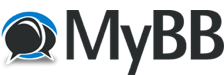 |
|
Question about hotkeys - Printable Version +- Forums (https://www.theblitz.club/message_boards) +-- Forum: The Firing Line (https://www.theblitz.club/message_boards/forumdisplay.php?fid=1) +--- Forum: Squad Battles (https://www.theblitz.club/message_boards/forumdisplay.php?fid=13) +--- Thread: Question about hotkeys (/showthread.php?tid=65999) |
Question about hotkeys - Micha - 03-09-2014 Hello, is there a hotkey for "used movement points " and " target units ". And what exactly means the "next stack " function ? RE: Question about hotkeys - Jeff Conner - 03-11-2014 Micha I don't use hotkeys, so I am probably not the right person to try and answer your questions. But, here goes. The "next stack" icon (or "N" hotkey) will take you to the next unit that has not expended a movement point, moving from left to right. Supposedly, although I have never tried it, if you use the hotkey while holding down the Control button, it will take you to the next unit that can still fire. I am unaware of any way of identifying units that have used movement points, but by using the above icon or hotkey, you should be able to find them by process of elimination. Also I am unaware of a way to highlight potential targets, but by selecting the unit you want to fire and using the "visible hexes" icon (hotkey "S") and using the "view maximum range" command (hotkey "H") you should be able to get a pretty good idea of what you can shoot at. Of course, there are lots of other things you should take into consideration, besides just what you can shoot at. If you haven't located it yet, there is a list of hotkeys in the SB manual (not the User's Manual, but the one that covers all the menus) towards the end. I play with my mouse rather than with the keyboard, so I rarely use the hotkeys. Hope this helps though. Jeff RE: Question about hotkeys - Richie61 - 03-11-2014 Jeff, Not sure where I found it, but I have this in my SB stash  Squad Battle: Hot Keys Shift Key - display the on-map labels while this key is pressed. F1 - invoke General Help (display this help file). F2 – display Parameter Data values. F3 – display Weapon Data Dialog values. F4 – display Campaign Notes help file. F5 – reduce the speed of A/I processing. F6 – return the speed of A/I processing to the default. F7 – increase the speed of A/I processing. F8 – set A/I processing at maximum speed. This is equivalent to the Fast A/I Processing mode in the A/I Menu. F9 – display the User Manual help file. F10 – display the Getting Started help file. A - open Support Dialog. B – attempt a Banzai Charge using the currently selected Japanese leader. C – shade Reachable Hexes . F - toggle Hold Fire for selected units. G – highlight potential target units. H – shade hexes outside of range of currently selected weapon. I – shade hexes that are outside of current Illumination. J - opens the Jump Dialog . L – turn selected units counterclockwise. M – display the Arrived Dialog. N – advance hot spot to next stack that hasn’t moved, or when used with Control (Ctrl) key, advance to next stack that can fire. O – highlight units of same organization as selected units. R – turn selected units clockwise. S – shade hexes not visible from current Hot Spot. V – display Company Markings on units. X – remove selected units from map (must be done from boundary hex). Z – toggle fullscreen mode. 1 - display the map in Zoom-Out 2D mode. 2 - display the map in Normal 2D mode. Normally the screen is recentered on the Hot Spot hex when you change zoom modes. If you hold down the Alt key when you change zoom modes, the screen will retain the current view. Keypad 0 - change the ground mode of the selected units. Keypad 1 - move the selected units down and to the left one hex. Keypad 2 - move the selected units down one hex. Keypad 3 - move the selected units down and to the right one hex. Keypad 4 - turn the selected units counterclockwise. Keypad 6 - turn the selected units clockwise. Keypad 7 - move the selected units up and to the left one hex. Keypad 8 - move the selected units up one hex. Keypad 9 - move the selected units up and to the right one hex. ESC Key – terminates processing under the following conditions • When the program is running under A/I Control, pressing the Esc key halts the processing. • When the program is running a PBEM or standard replay, pressing the Esc key terminates the replay. RE: Question about hotkeys - Stejones82 - 03-11-2014 Both good replies. "G" is the hotkey to show hexes which can be targeted. And I am fairly confident this takes friendly unit presence blocking LOF into account. RE: Question about hotkeys - Micha - 03-11-2014 Hello, thank you for info and tips. |




















