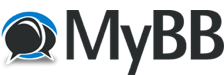 |
|
PzC manual.... - Printable Version +- Forums (https://www.theblitz.club/message_boards) +-- Forum: The Firing Line (https://www.theblitz.club/message_boards/forumdisplay.php?fid=1) +--- Forum: Tiller Operational Campaigns (https://www.theblitz.club/message_boards/forumdisplay.php?fid=11) +--- Thread: PzC manual.... (/showthread.php?tid=68834) Pages:
1
2
|
PzC manual.... - dgk196 - 12-16-2015 Hello.... Does anyone have a link for a PzC manual that has the 'HotKeys' list included in it.... thanks much for your help with this. Dennis 
RE: PzC manual.... - Mr Grumpy - 12-16-2015 This list is from the F14 manual but I hope it should be the same as for a PzC title? Hot Keys The following Hot Keys are supported in the main program. Note that these Hot Keys are defined as command accelerators of the main program main window and therefore the main window must have the keyboard focus for these to work (that is, the main window must have a highlighted title bar). Ctrl Key – toggle between Move Mode and Fire Mode. Shift Key - display the on-map labels while this key is pressed. Space Bar - display the Selection Dialog (useful in Full Screen mode). F1 - invoke General Help (display this help file). F2 – display Users Manual help file. F3 – display Campaign Notes help file. F4 – display Parameter Data values. F5 – slow the speed of the A/I processing. F6 – return A/I processing to normal speed. F7 – increase the speed of the A/I processing. F8 – put the A/I in the highest possible processing mode (use F6 to return to normal). A - invokes the Air Mission Dialog. B - move the selected units backward in the Hot Spot hex (Note: this only has a visible effect in the 3D graphics mode). D - selected unit(s) will begin Digging In. E - invokes the Artillery Dialog. F - move the selected units forward in the Hot Spot hex (Note: this only has a visible effect in the 3D graphics mode). G – toggle display of valid target hexes of selected units. H – toggle display of maximum range of selected units. I - activates the AI. J - opens the Jump Map. K - displays the modified Command Range from a selected HQ. M – opens the Arrived Dialog. N - advance the Hot Spot to the next stack of units that have not been active this phase. If you hold down the Alt key when invoking this function, it will advance the Hot Spot to the next unit that has not been active and select it. If you hold down the Ctrl key, it will advance the Hot Spot to the next unit that is capable of firing. O - highlights the Organization for the selected unit. If an organization is currently selected and you hold down the Alt key when invoking this function, then the next higher organization is selected. P – display the Organization Dialog. Q – highlights HQ units on the map. R – toggle Rail Mode for the selected units. S - displays Visible hexes from the Hot Spot T - toggles Travel Mode for selected unit(s) U - undo the last movement (not available under Fog-of-War). V - display Divisional Markings. W – highlights Indirect Fire Spotters. X - remove the selected units from the map. Y – toggle display of Reachable Hexes. Z - toggles the full screen map display on and off. 1 - display the map in Zoom-Out 2D mode. 2 - display the map in Normal 2D mode. 3 - display the map in Zoom-Out 3D mode. 4 - display the map in Normal 3D mode. 5 - display the map in Magnified 2D mode. Normally the screen is recentered on the Hot Spot hex when you change zoom modes. If you hold down the Alt key when you change zoom modes, the screen will retain the current view. You can also use the mouse wheel to zoom in and out. The program will attempt to position the map to keep the hex you have the cursor over when this is done. Keypad 0 - change the formation of the selected units. Keypad 1 - move the selected units down and to the left one hex. Keypad 2 - move the selected units down one hex. Keypad 3 - move the selected units down and to the right one hex. Keypad 4 - turn the selected units counterclockwise. Keypad 5 - turn the selected units about-face. Keypad 6 - turn the selected units clockwise. Keypad 7 - move the selected units up and to the left one hex. Keypad 8 - move the selected units up one hex. Keypad 9 - move the selected units up and to the right one hex. Delete - move the selected units counterclockwise. Page Down - move the selected units clockwise. Home - move the selected units forward in the Hot Spot hex (Note: this only has a visible effect in the 3D graphics mode). End - move the selected units backward in the Hot Spot hex (Note: this only has a visible effect in the 3D graphics mode). RE: PzC manual.... - dgk196 - 12-16-2015 (12-16-2015, 03:08 AM)Mr Grumpy Wrote: This list is from the F14 manual but I hope it should be the same as for a PzC title? RE: PzC manual.... - Mr Grumpy - 12-16-2015 No problem, I have just loaded my FWWC games to Win 10 with no issues although i did need to download Adobe Acrobat Reader (free) to be able to view the help files, is this your issue? RE: PzC manual.... - tbridges - 12-16-2015 I have the same problem. I have Adobe Acrobat and still cannot pull up help files when "in game". Acrobat works fine for all other applications. RE: PzC manual.... - Mr Grumpy - 12-16-2015 How strange, is that in both the PzC and FWWC series titles? Both F14 and EP14 work fine for me, but I don't have any PzC titles loaded yet. RE: PzC manual.... - tbridges - 12-16-2015 (12-16-2015, 09:34 AM)Mr Grumpy Wrote: How strange, is that in both the PzC and FWWC series titles? I only have the PzC and MC games. RE: PzC manual.... - Mr Grumpy - 12-18-2015 OK so maybe it is a PzC/MC series issue?? RE: PzC manual.... - tbridges - 12-18-2015 (12-18-2015, 06:19 AM)Mr Grumpy Wrote: OK so maybe it is a PzC/MC series issue?? Acrobat worked fine in the games with Windows 8.1. Now I have Windows 10 so it must be somehow related to Windows 10. I wonder if others are also having this issue? RE: PzC manual.... - Sgt Jasper - 12-20-2015 I have PzC, FWWC, and PzB games all running in Win 10, no problems with help/manual files. Can you open them directly with Acrobat rather than going through the in-game routine? |





















